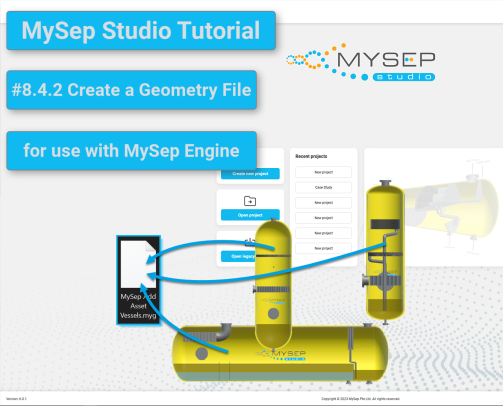Tutorials
Stay tuned ....
Below, we will provide a number of videos intended to show how to perform various work-flows, or project activities, with MySep Studio v6.0
The tutorials are numbered to correspond to sections in the MySep Studio User Guide which is installed with the software. This will be in a location on your computer like: C:\Program Files\MySep Studio v600\Guides. The tutorials below are not intended to cover all features documented in the User Guide.
MySep Studio Tutorial #5 1: Open a v5 Legacy File
This tutorial demonstrates how to open a legacy v5 project file from the start screen of the new User Interface. It shows the steps to browse to a legacy file and open as a project in the new UI. The example project has two vessels and navigating both the project and vessel tree are demonstrated.
MySep Studio Tutorial #6: Navigate a Project and a Vessel
In this video, we walk through navigating a MySep Studio project and also navigating a vessel within the project. We explore a project containing 3 vessels and step sequentially through the sections that make up a horizontal 3-phase separator.
MySep Tutorial #6.11a: Add a Liquid-sealed Agglomerator in MySep Studio v6.0.2
In this tutorial, we see how to specify a liquid sealed agglomerator in an existing model of horizontal separator. This initially requires removal of the pre-specified demisting device and the use of the add-section button to add devices and additional gas sections.
MySep Studio Tutorial #8.4: Import from a process simulation
In this tutorial, we show how to import process data from an active process simulation, into a vessel within a MySep Studio project. The demonstration features Aspen HYSYS®, however, the workflow is common to all leading process simulators. The video touches on import of multiple cases from different simulations, and shows a quick preview of results and warnings.
MySep Tutorial #8.4.2: Create a Geometry File for use with MySep Engine
MySep Engine embeds MySep rigorous separation modelling in steady state or dynamic process simulations. The procedure is the same, whether you are using Aspen HYSYS, Aveva PRO/II, Aveva Dynsim, Honeywell UniSim, KBC Petro-SIM or SLB Symmetry. This video describes how to save the geometry of vessels, created within a MySep Studio project, for later use by MySep Engine.